Account Slug and Project Slug
The account and project slugs are essential for doing anything with the Tenderly API. These slugs are an integral part of your unique API URL.
Find your account and project slugs by navigating to Settings from the left-hand menu. The slugs are located under the Integration section.
Click on the input fields to copy the account (TENDERLY_ACCOUNT) and project (TENDERLY_PROJECT) slugs.
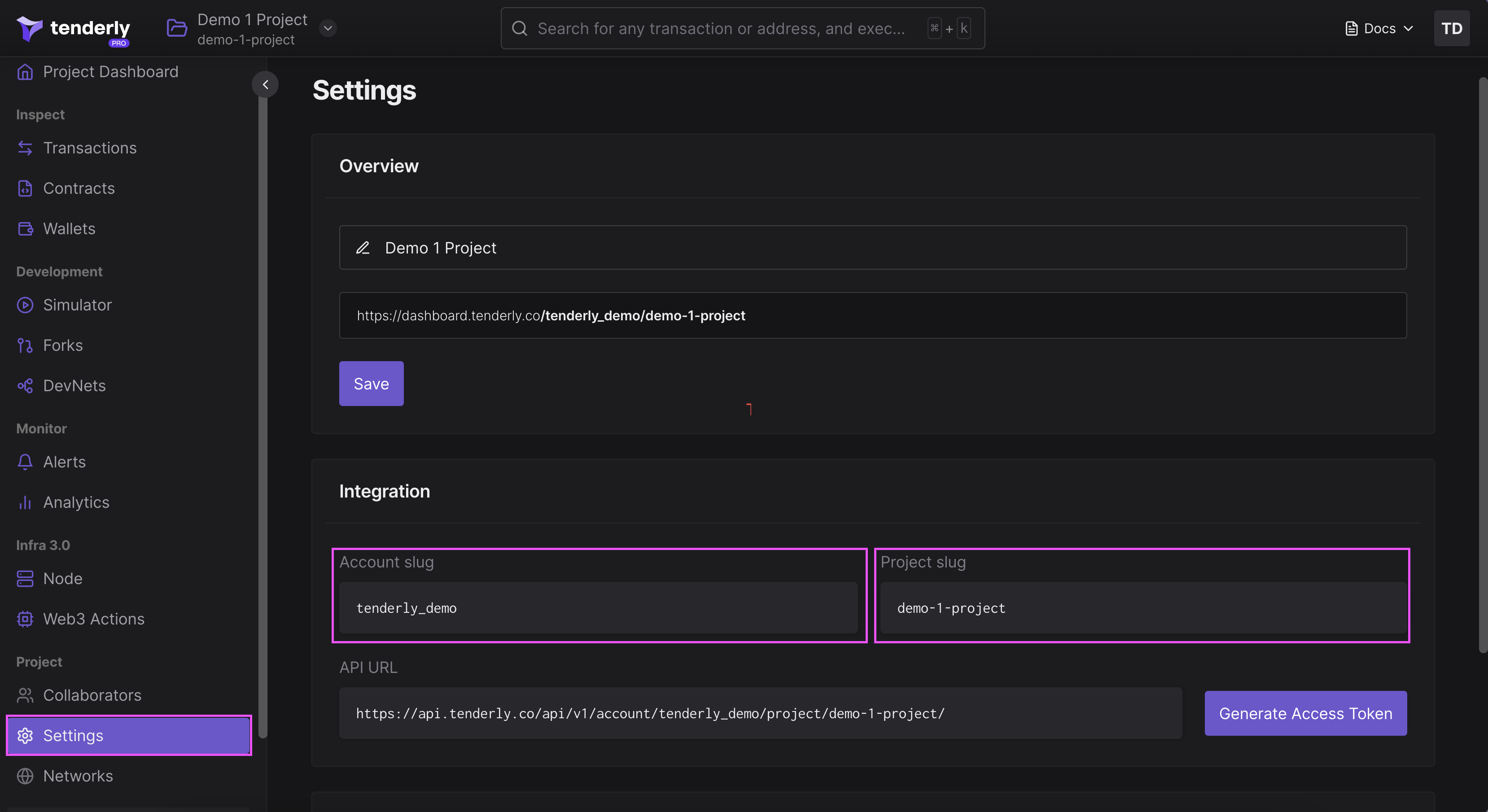
From the Settings page, copy your unique API URL which includes your account and project slugs.
API URL
https://api.tenderly.co/api/v1/account/${TENDERLY_ACCOUNT}/project/${TENDERLY_PROJECT}/