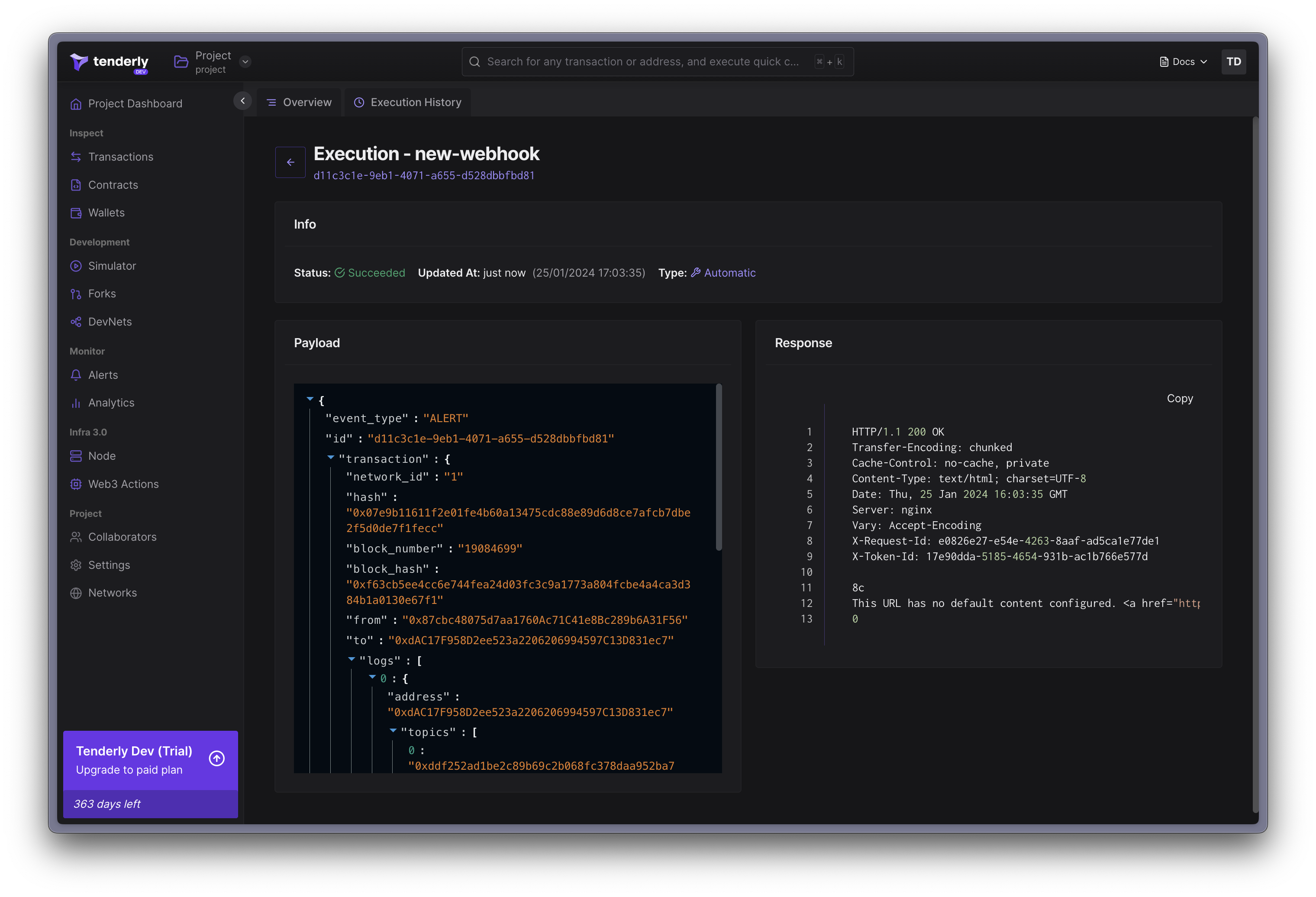Project-Scoped
Project-scoped Destinations are only accessible within the project they were created.
Web3 Actions
This type of alert destination means your action will be used as a destination for the alert.
trigger:
type: alert
alert: {}A single action can be used as a destination for multiple alerts.
For more information, read more about this and Web3 Actions in general.
Webhooks
This alert destination allows for execution of your webhook when an alert is triggered. Your webhook will receive a signed payload, containing the transaction object that triggered the alert.
After adding a Webhook as an alert destination, you can use it as destination for other alerts.
The webhook requirements:
- It must expose a GET method with the webhook URI, that immediately returns
HTTP 200. Tenderly makes a request to this method to verify the webhook is reachable. - It must expose a POST method with the same webhook URI. The webhook will receive a payload described below.
- Unless a
HTTP 200doesn’t respond within 5 seconds, Tenderly considers this as a failed webhook execution. - The webhook URL must use HTTPS.
The Webhook must respond within 5 seconds time-frame. If there’s no response, the execution is considered failed.
Tenderly keeps track of all executions. Webhook execution can have several statuses:
- Success - indicates that the webhook was successfully executed and the event was delivered to the specified URL
- Failed - indicates that the webhook was unable to be executed due to an error, such as a connectivity issue, a problem with the URL, or something else (check the response content to see what caused the error or contact our support)
- Pending - indicates that the webhook is in the process of being executed and has not yet been completed
- Retry - indicates that the webhook execution failed but will be retried no more than 5 times until it changes the status to Success or Failed
- Skipped - indicates that the webhook was not executed because it was disabled
Webhook payload
The webhook will receive the payload representing the alerting event. The payload consists of three fields:
- id:
String- ID unique across all delivered alert events (UUID). - event_type:
TEST|ALERT- the type of webhook event type. - transaction:
Object- an object representing an un-decoded transaction that triggered the alert and the webhook execution.
Upon adding the webhook as an alert destination, it will be invoked with a TEST alert event type.
Use the id field to ensure your webhook processes each alert event exactly once, by keeping
track of processed IDs.
Securing the Webhook
You can enhance security of your webhooks using the signature validation method. This way, you can verify that the request to webhook originates from Tenderly, before proceeding with the execution.
The x-tenderly-signature header contains a cryptographic signature. The webhook request signature is a HMAC SHA256 hash of concatenated signing secret, request payload, and timestamp, in this order.
The Signing Secret is unique for each webhook destination. Tenderly generates this secret and uses it to generate a signature for the payload. Keep it at a safe place.
Step 1. Obtain the Secret Signing Secret.
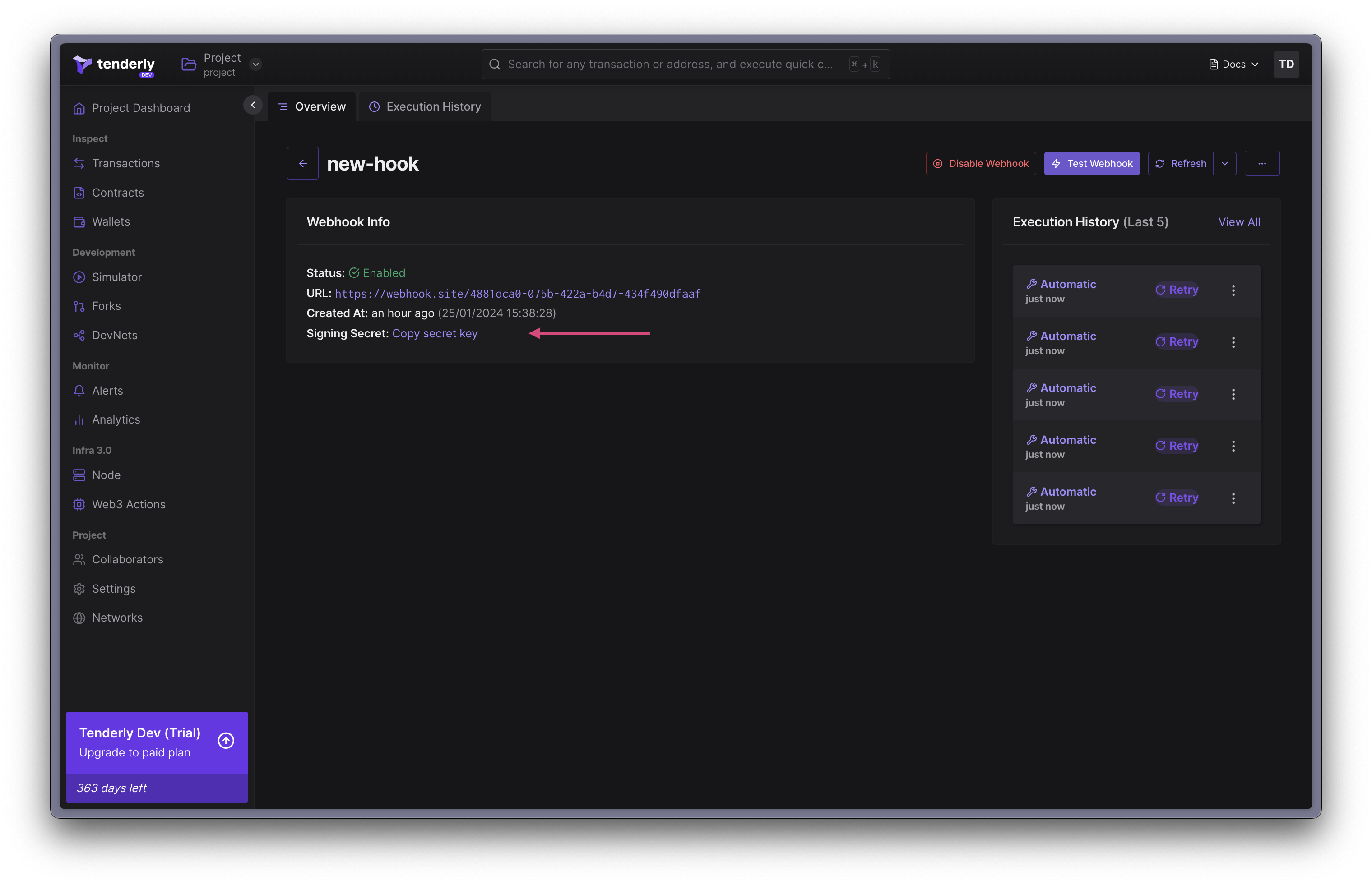
Step 2. Validate the received signature
To validate the received signature, concatenate, in this order:
- the signing secret,
- the entire webhook request payload,
- the timestamp (of the payload).
Lastly, perform a SHA 256 hash on the concatenated value.
func isValidSignature(
signature string,
payload []byte,
timestamp string,
) bool {
h := hmac.New(sha256.New, []byte(signingKey))
h.Write(payload)
h.Write([]byte(timestamp))
digest := hex.EncodeToString(h.Sum(nil))
return digest == signature
}Debugging Webhook executions
To support debugging of webhook malfunctions, you can manually send TEST events, based on existing transactions from any network
Step 1. Click “Test Webhook” in the navigation bar of the webhooks page.
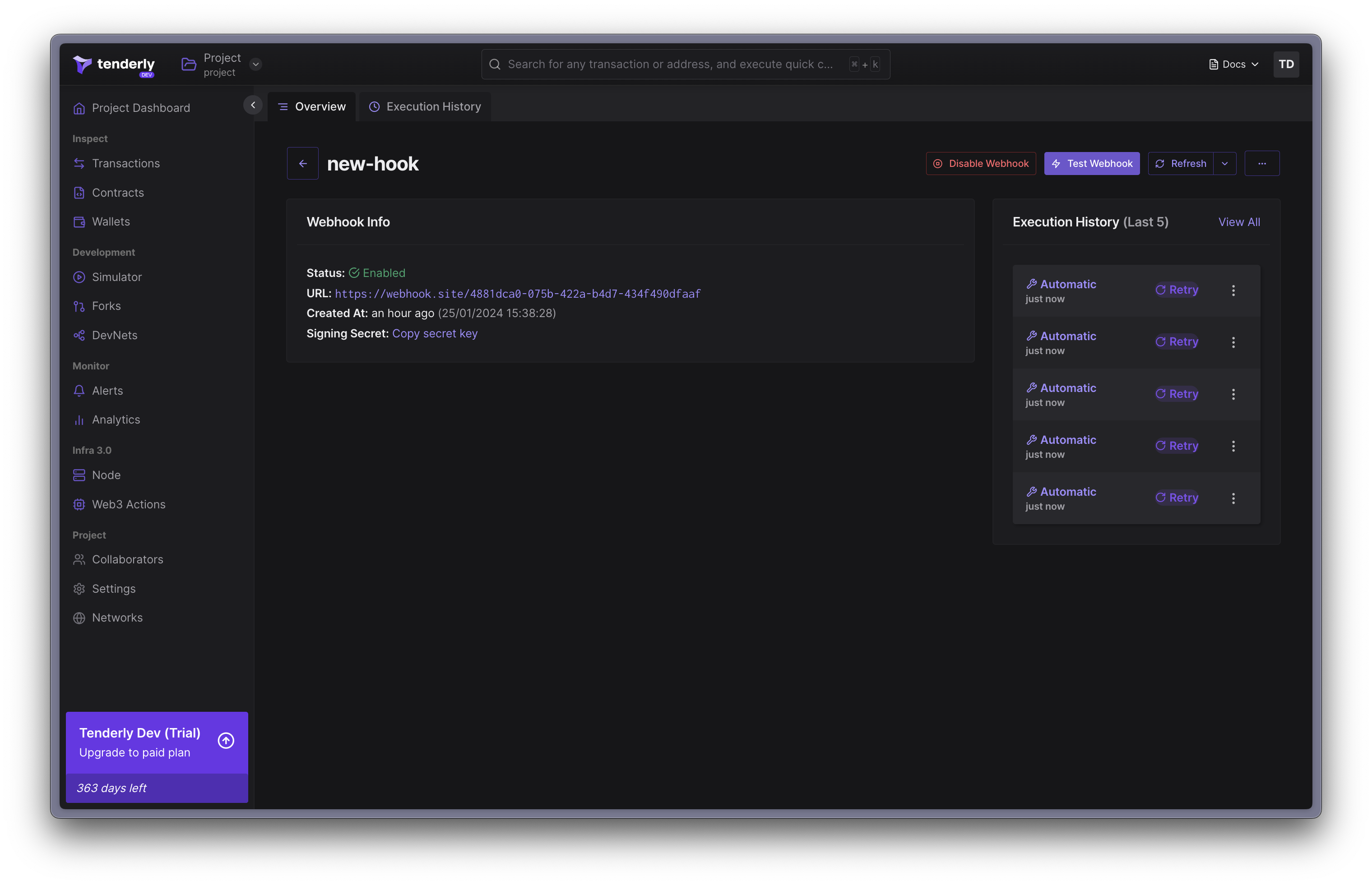
Step 2. Paste a hash of a transaction that matches your alert’s trigger
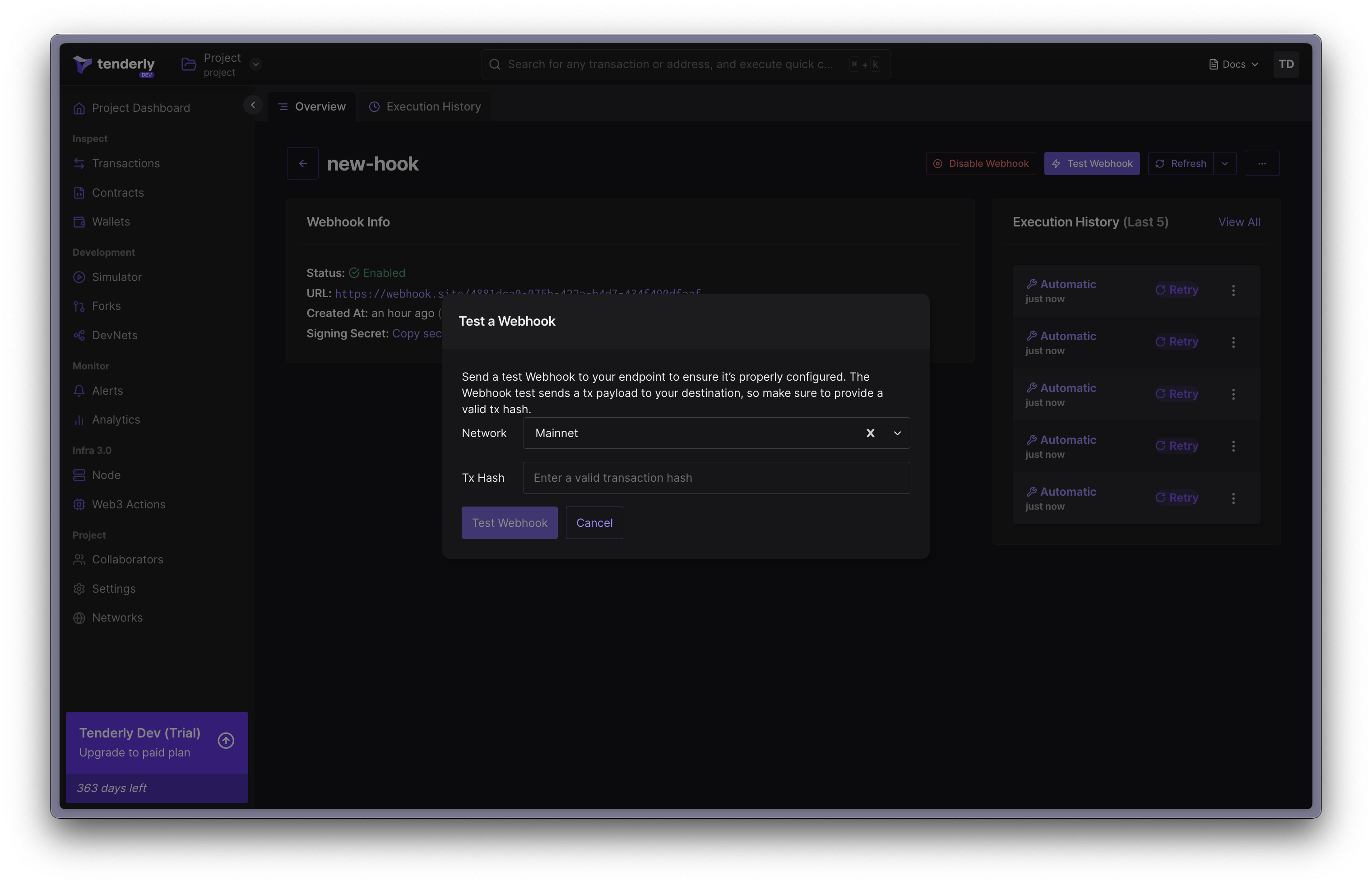
Step 3. Click “Test Webhook” to confirm and send the test event.
Your webhook will be invoked with the transaction corresponding to the hash you pasted, and event_type of TEST. You’ll be presented with overview of that execution.