Organizations and Team Members
Organizations enable you to add multiple team members and control their permissions. Each member of an organization will have access to all its projects, depending on the permissions assigned to them. See Adding members to organizations.
Create an organization
To create an organization:
- Click on the Organization dropdown in the header menu
- Choose Create Organization.
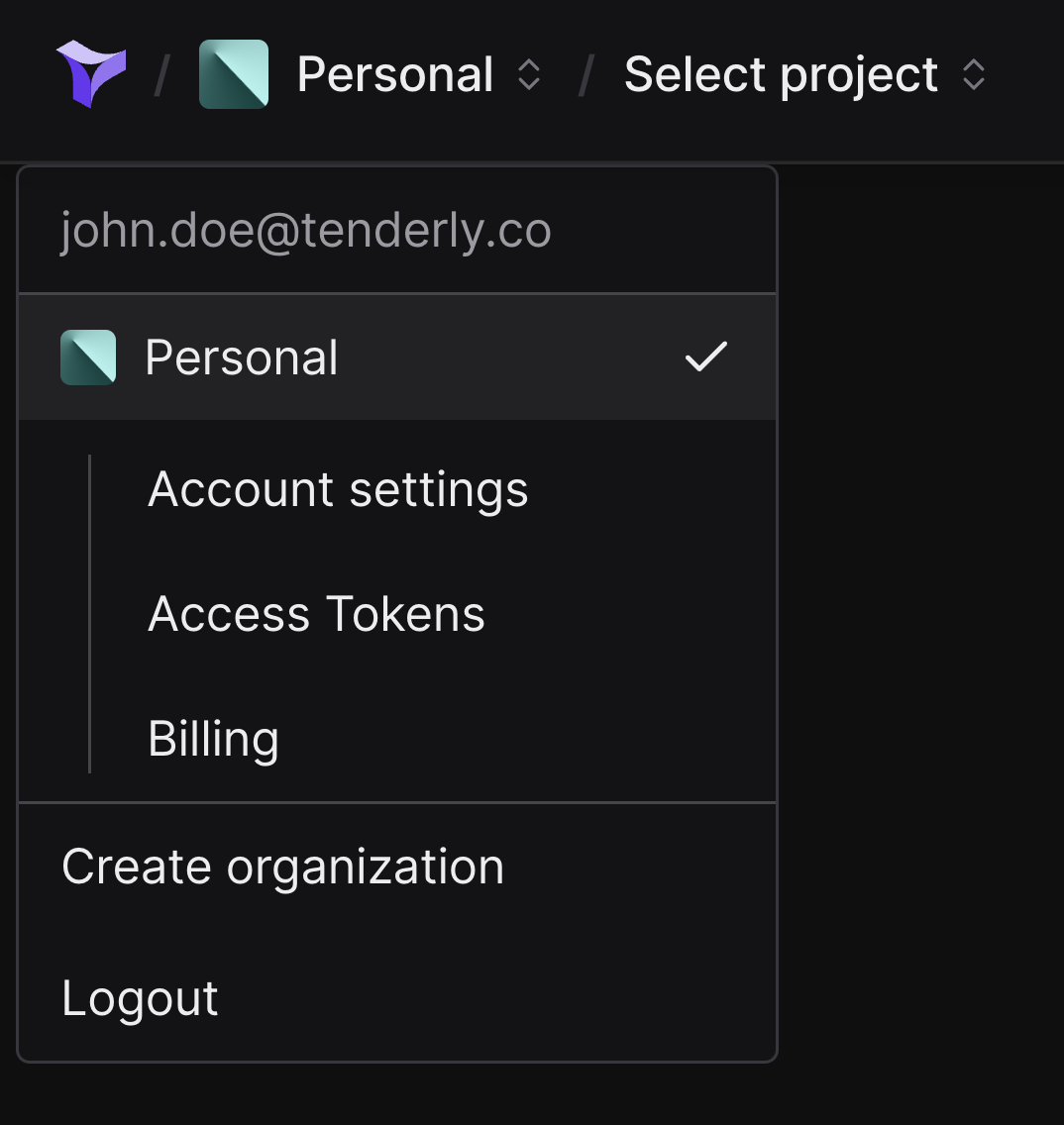
- Enter organization name and slug (hyphenated format of the name)
The organization slug cannot be changed once the organization has been created.
Once you’ve created an organization, you can manage projects, add or remove members, manage Alert Destinations, generate access tokens, and more.

Manage billing options
Go to Billing from the organization page to get an overview of your subscription and resource usage.
On this page, you can change the subscription plan, manage credit card information, or cancel your subscription.
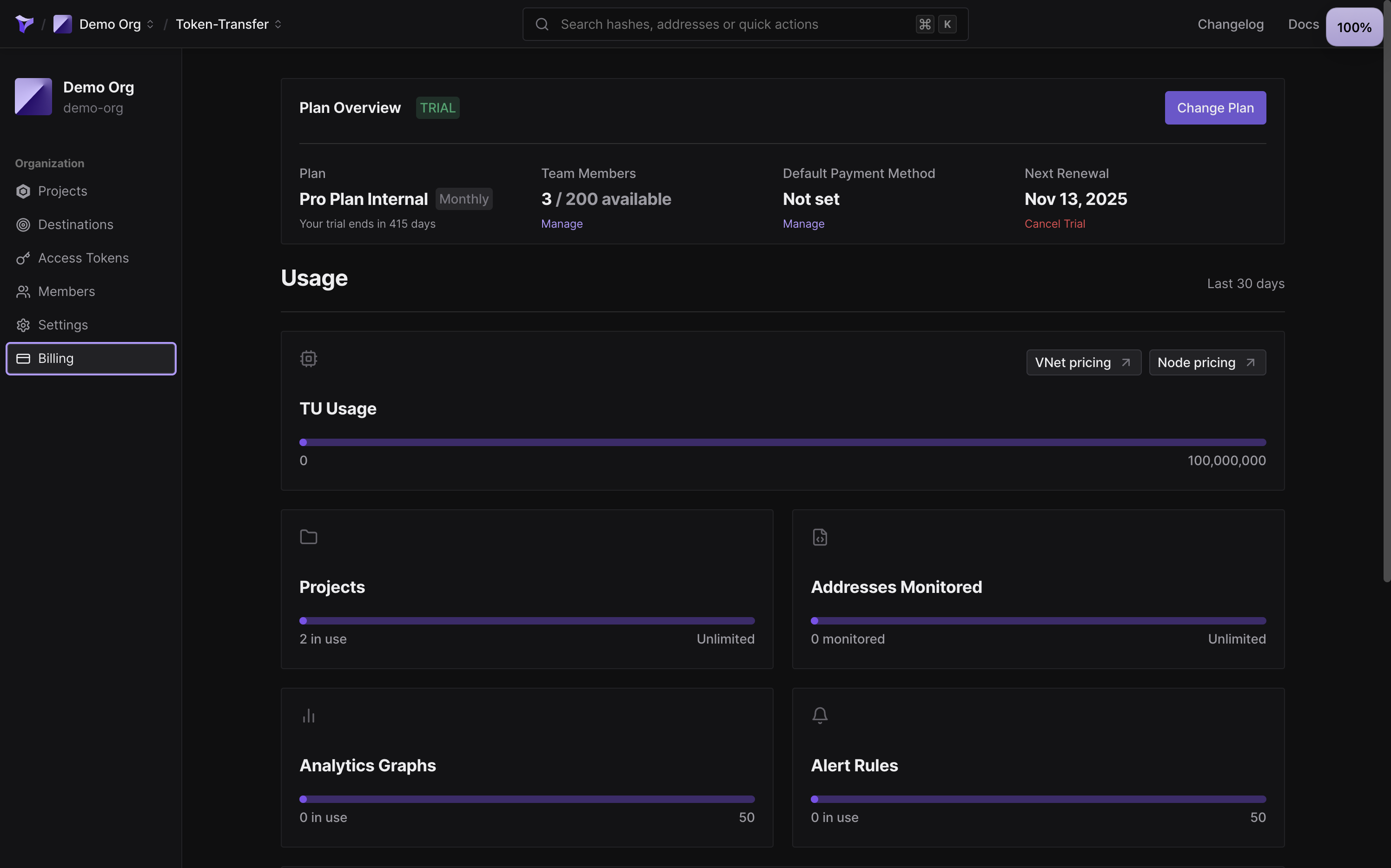
Any organization member with the “Manage billing” permission enabled can change any of the billing settings. Learn more about member permissions.