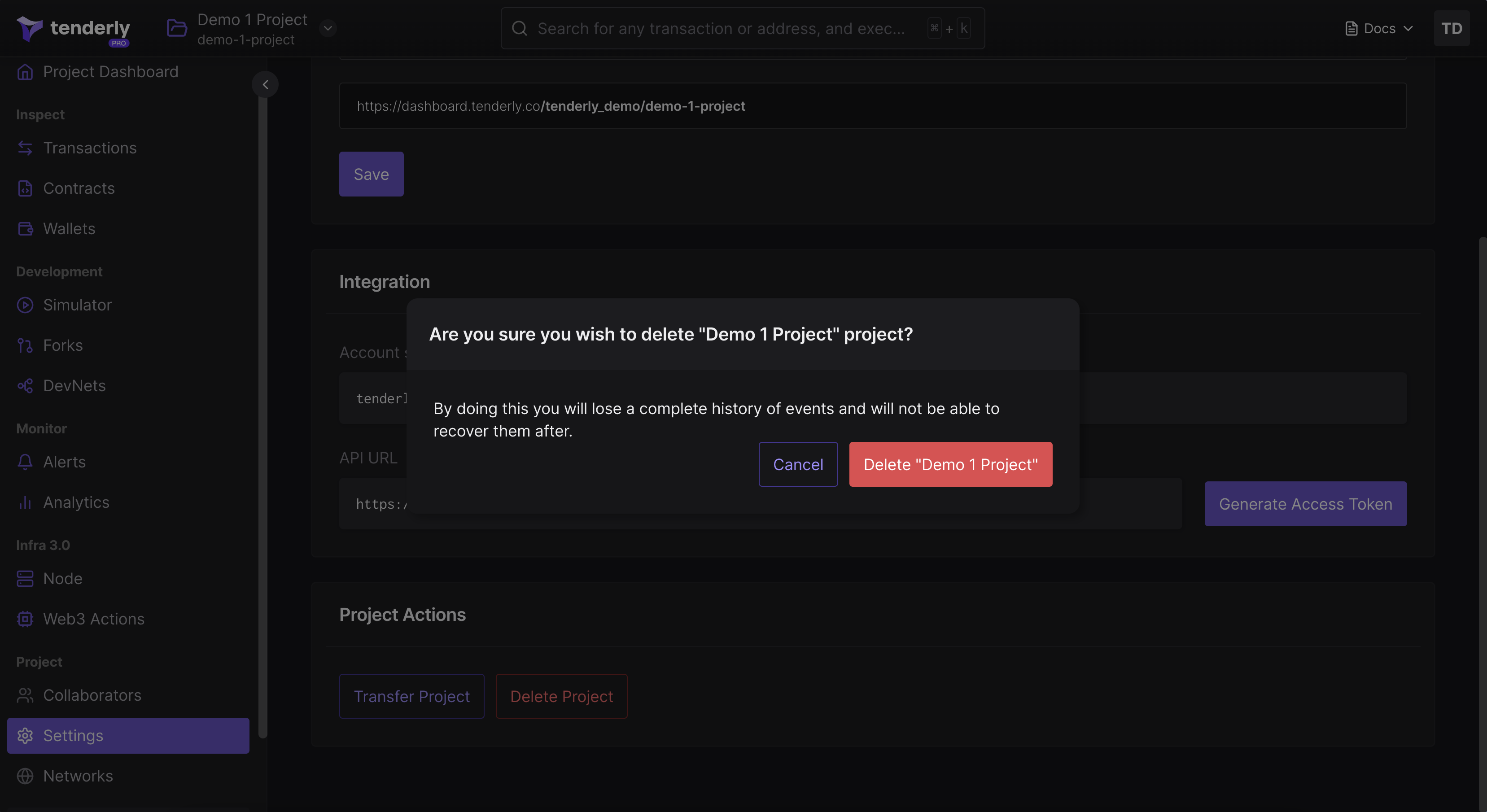Project Settings
From the left-hand menu, go to Settings where you can:
- Change the project name
- Find account & project slugs
- Generate API access token
- Add project collaborators
- Transfer project ownership
- Delete the project
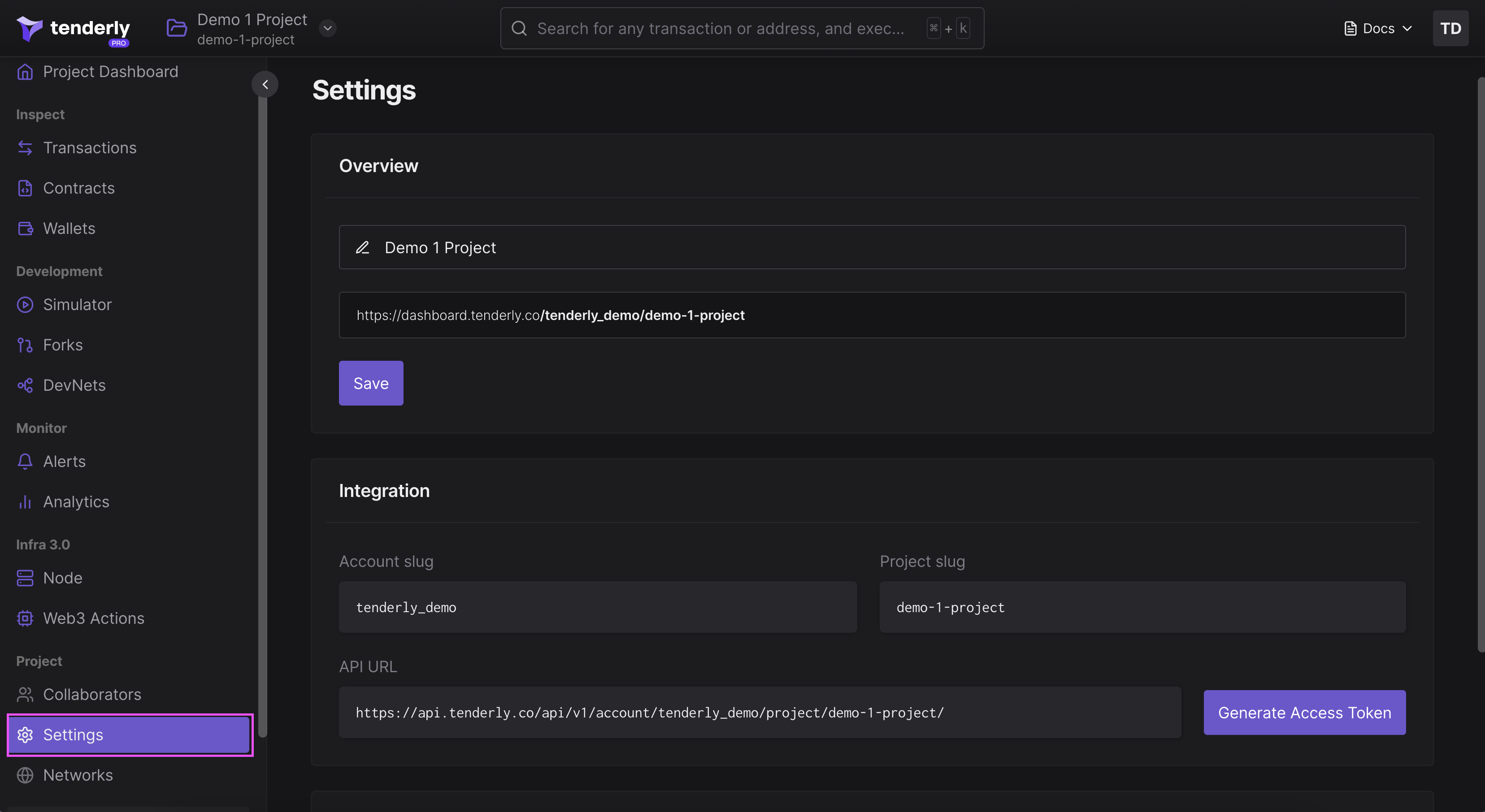
Change project name
The project name can be changed at any time. Changing the project name will not change the project slug.
The project slug cannot be changed after the project has been created.
When you update the project name, click Save to save the changes.
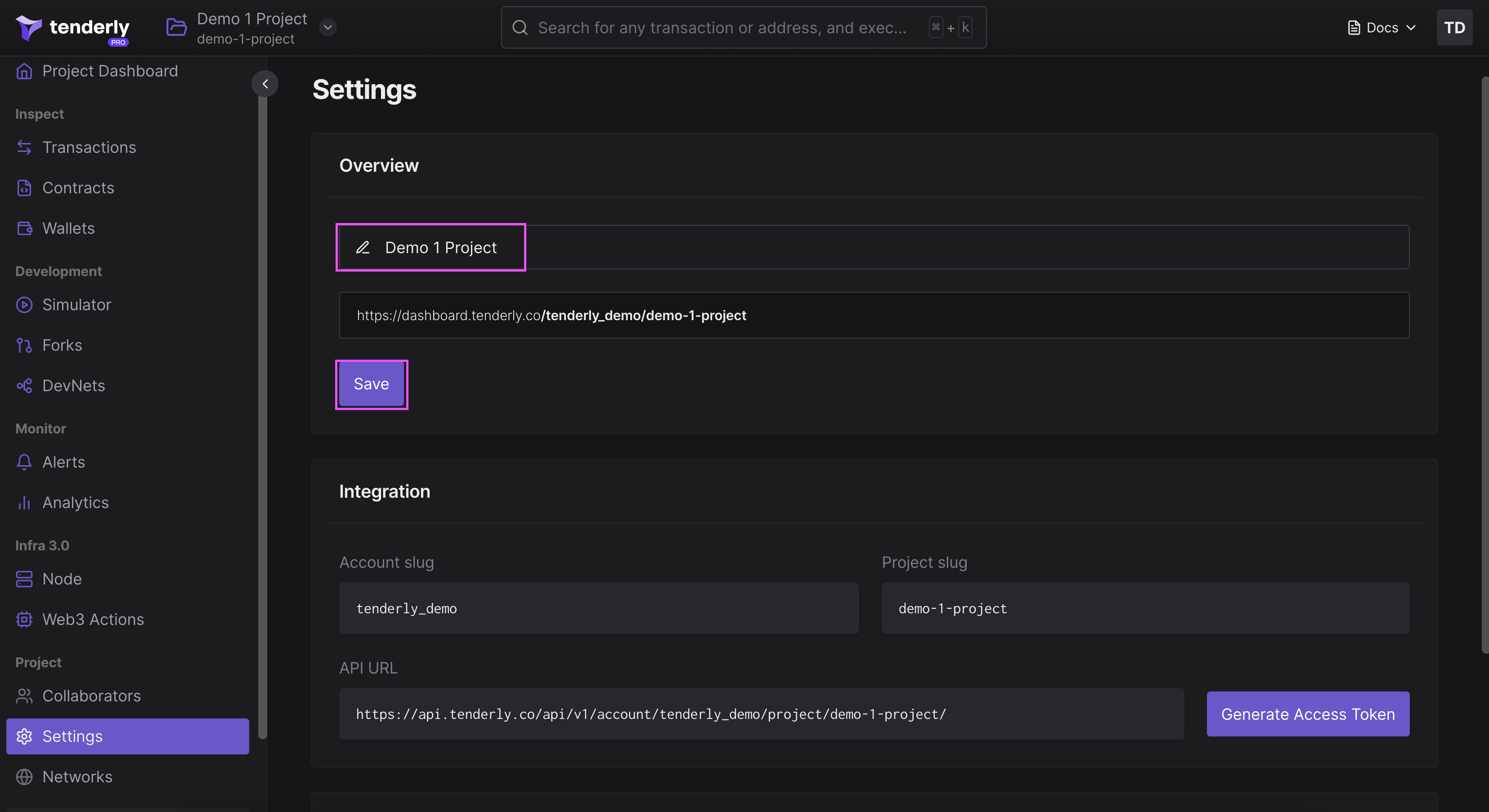
Generate API access token
Access the Tenderly API conveniently through the Project Settings page, where you can copy the API URL and generate API access tokens.
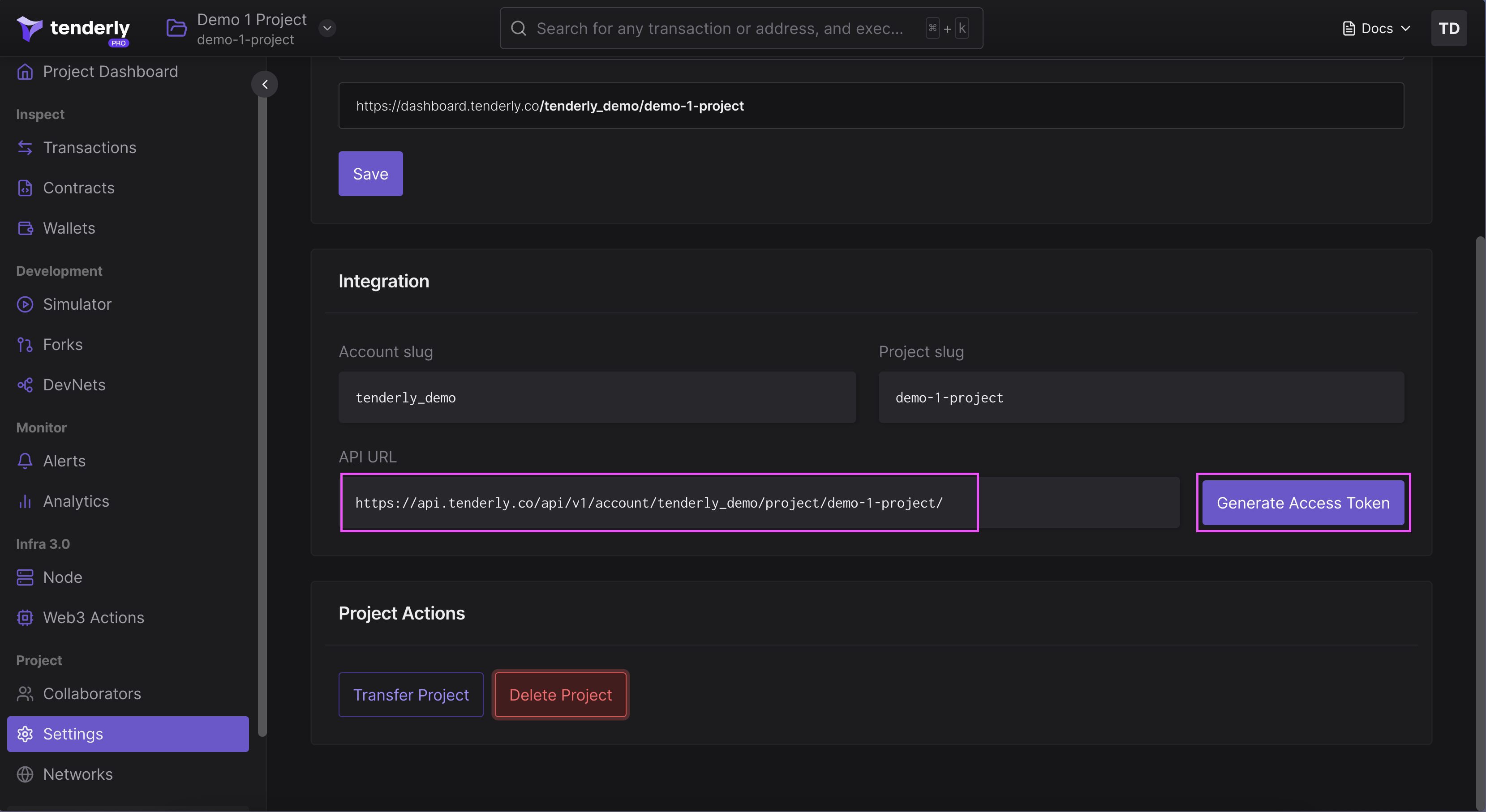
To create a new token, click Generate Access Token to authenticate access to the Tenderly API.
After giving a name to the token, click Generate. Remember, the token is displayed only once. Ensure to copy it immediately after it appears.
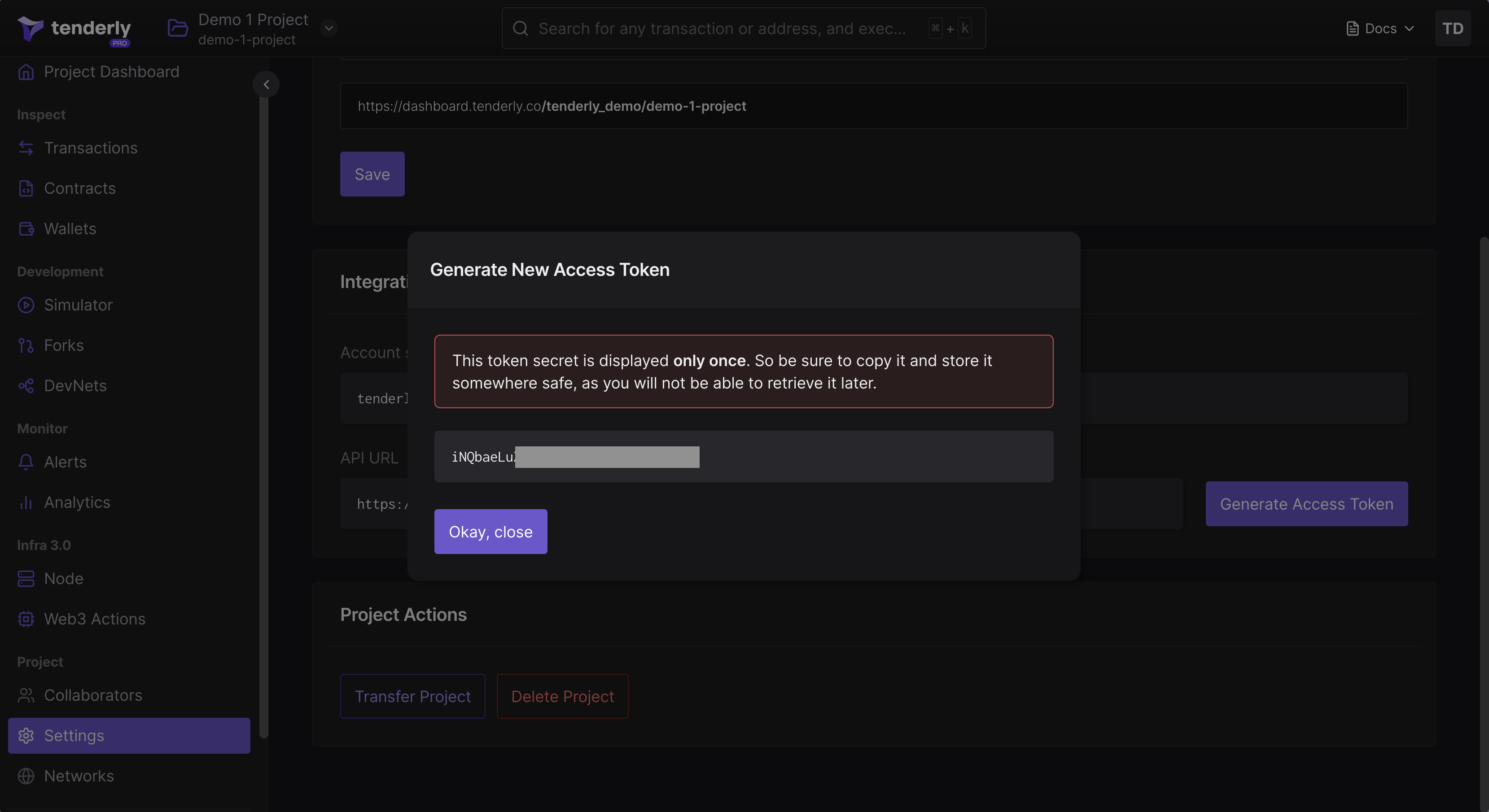
To manage existing tokens, visit your Account Settings and select Access Tokens to view or delete your access tokens.
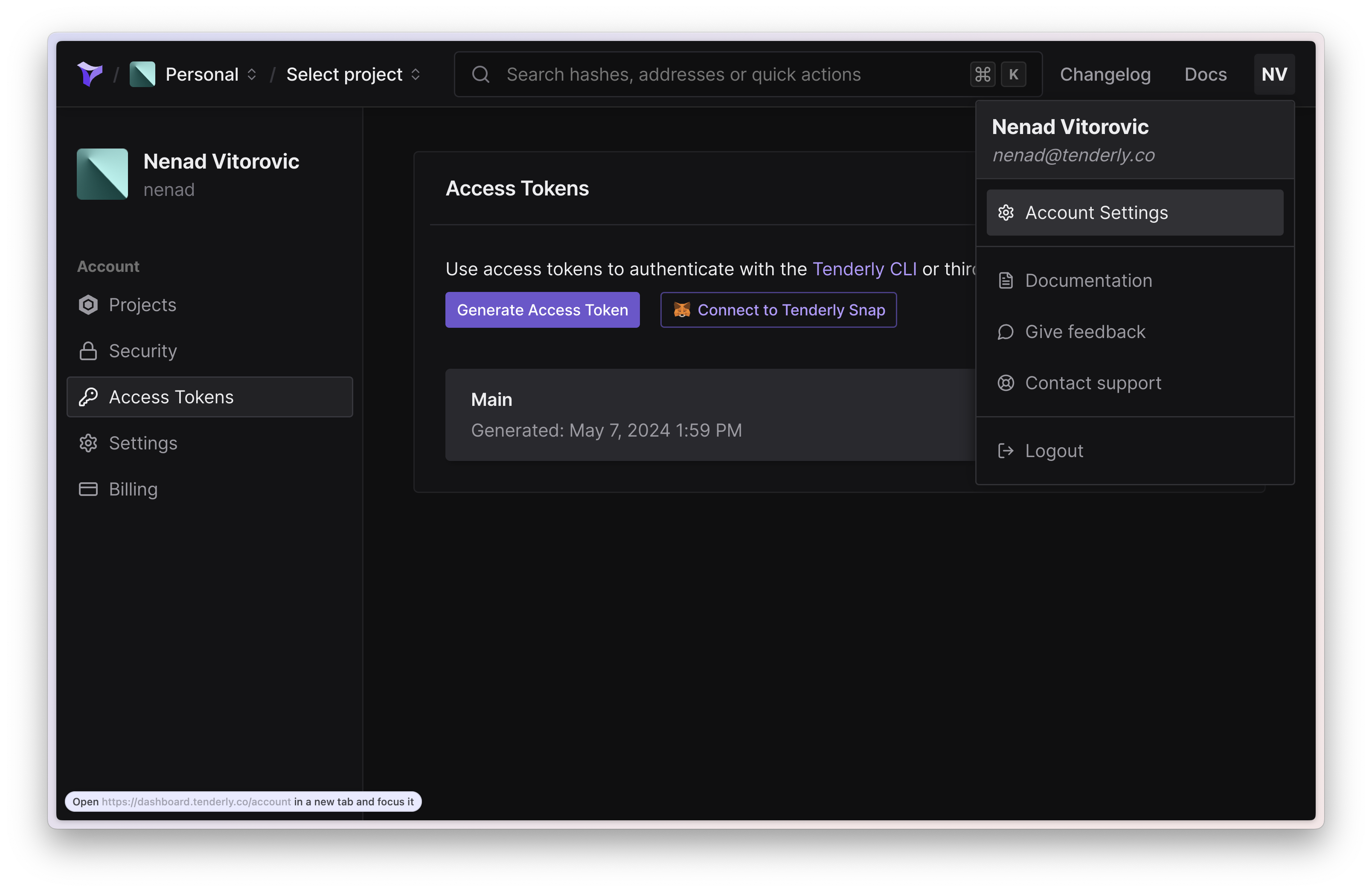
Add project collaborators
You can add collaborators to specific projects and allow them to work on the project with you. You can also set different permission levels for each collaborator to limit or enable access to certain actions within the project.
Navigate to Collaborators from the left-hand menu, enter the email address, set the permissions, and click on Add Collaborator.
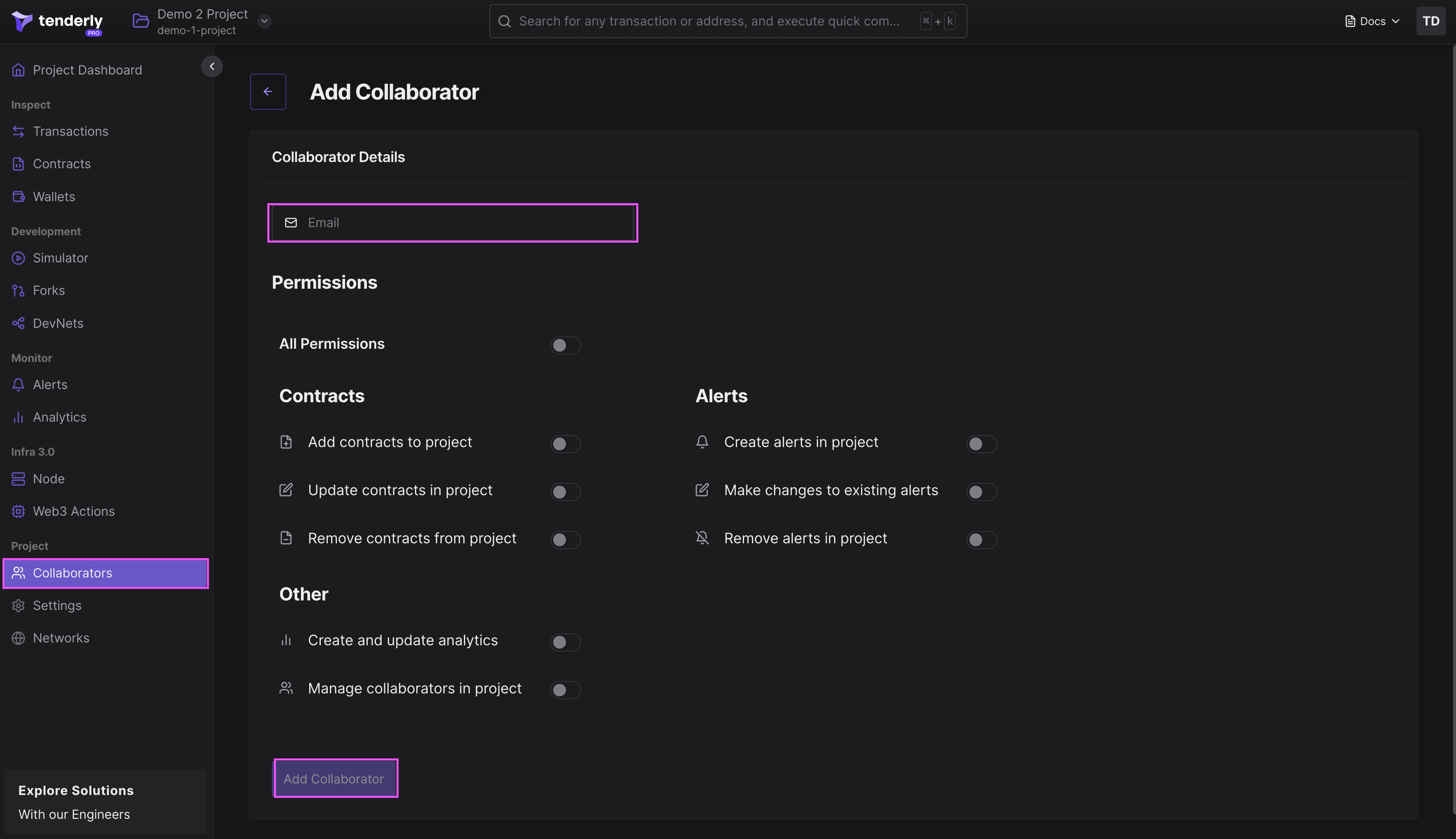
Transfer project ownership
Under Project Actions, click on Transfer Project to transfer ownership of a project to another Tenderly user. Type in the username of the new owner. Tenderly will automatically find the username if it exists.
Transfer will succeed unless the recipient already has a project with the same slug. In this case contact our support team
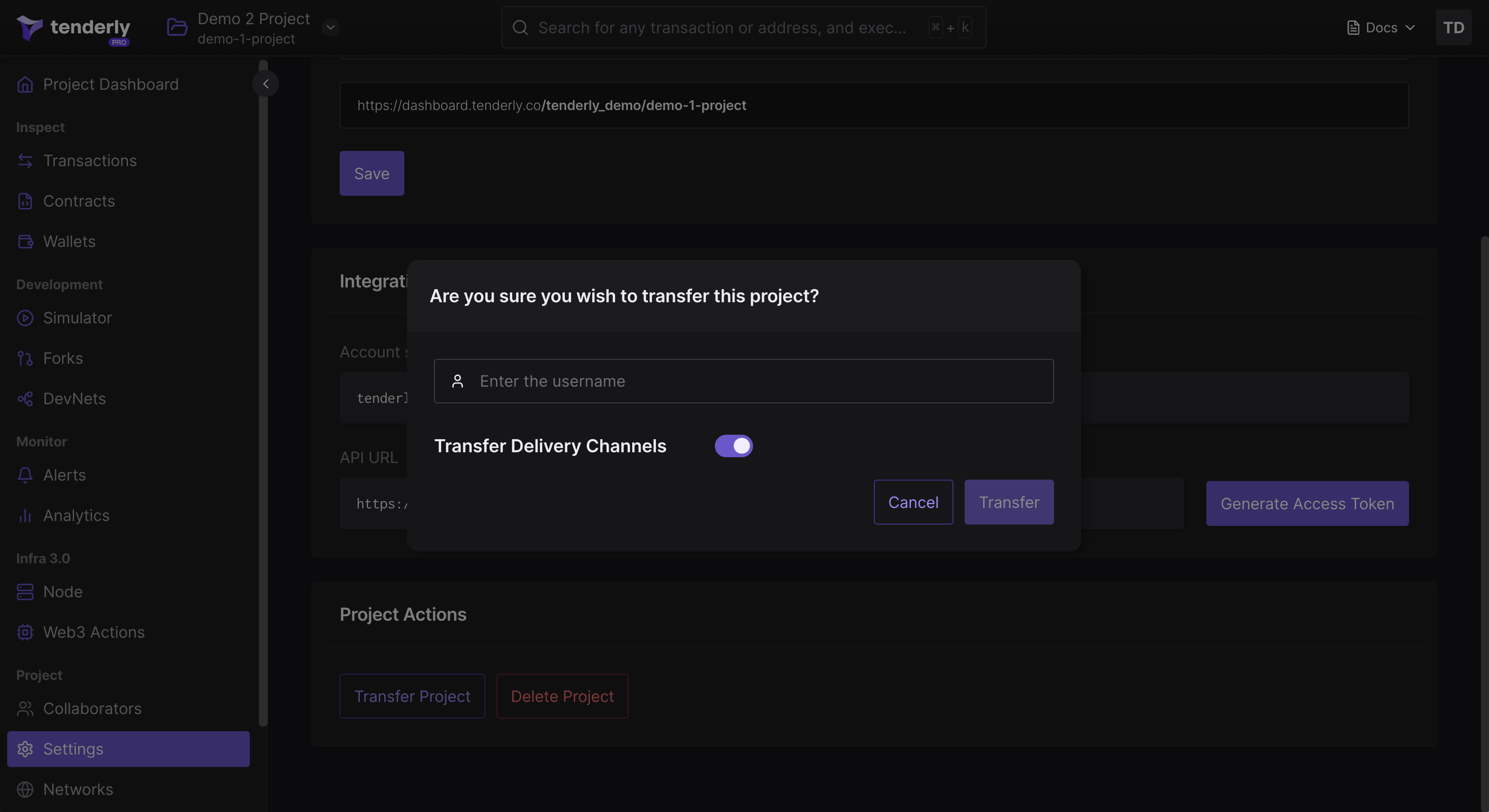
Toggle Transfer Deliver Channels ON if you also want to transfer all Alert Destinations you’ve created within the project.
Click Transfer to complete the process.
Delete project
Under Project Actions, click on Delete Project if you want to permanently delete the project from your account along with all the data associated with it.
This action cannot be undone.