Context: Gateway, Storage, Secrets
This guide provides an overview of the context object and how to use it to get access to Gateway, Storage, and Secrets utilities within Web3 Actions.
You’ll also learn how to access Node RPC through context, how to manage and access private data such as API keys with Secrets, how to persist data to Storage, and how to access this data from your application.
Context
context is an object that gives you access to Storage and Secrets from within your code. Context is the first parameter that needs to be specified in your functions, enabling access to the execution context when Tenderly runs your code.
export const actionFun: ActionFn = async (context: Context, event: Event) => {
// ...
await context.storage.putJson(key, storedValue);
};Storage and Secrets are shared between all Actions within a project in Tenderly.
Gateways
The Gateways utility (context.gateways) gives you access to Node RPC, allowing you to send transactions or read on-chain data with Web3 Actions.
The gateways property gives you access to a method called getGateway(), which requires one argument - the network you want to access. To access the Mainnet, for example, the argument needs to be formatted like this Network.MAINNET.
An example of a completed statement stored in a variable looks like this:
const defaultGatewayURL = context.gateways.getGateway(Network.MAINNET);Here’s a list of arguments for the getGateway() method for each supported network in Node RPC:
Network.MAINNETNetwork.GOERLINetwork.SEPOLIANetwork.POLYGONNetwork.MUMBAINetwork.BOBA_ETHEREUM
For more details about how context.gateways works and sample code snippets to help you understand how to use it, read through the Node RPC access on the Web3 Actions documentation page.
Storage
You can use the Storage utility to make your Web3 Actions stateful. Web3 Actions Storage is a key-value-based store. You can save data to Storage both from your custom code (functions) and the Tenderly Dashboard.
Below is a code snippet that shows you how to store JSON objects to Storage.
await context.storage.putJson(key, valueStored);All functions that interact with Storage are asynchronous, so you need to use the await operator
to avoid undesired behavior.
Saving and retrieving data from Storage
To save data to Storage, use the following functions, which store values of their respective type:
putBigIntputStrputNumberputJson
To retrieve data from Storage, use the following functions to fetch a specific data type:
getBigIntgetStrgetNumbergetJson
Below is an example of how to save and fetch a JSON object from Storage.
await context.storage.putJson('BAR_BAZ', { bar: 'baz' });
//....
const barBaz = await context.storage.getJson('BAR_BAZ');Accessing Storage via the Tenderly Dashboard
To view data saved to Storage via the Tenderly Dashboard, go to Actions from the left-hand menu and click Storage from the page menu.
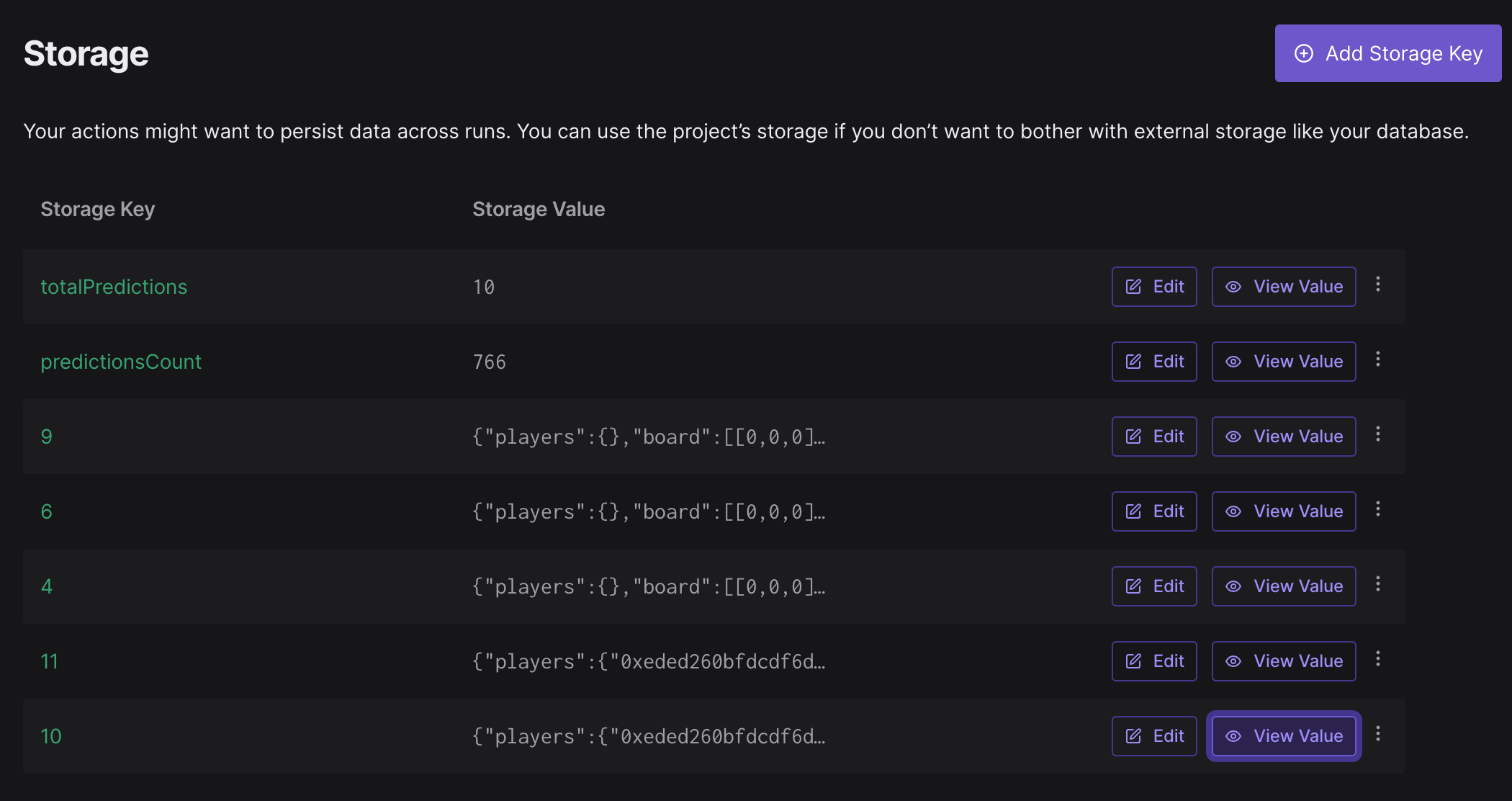
Secrets
Secrets are used to store sensitive information such as private API keys for services that your Web3 Action might call during the execution. Secrets are stored as key-value pairs and are comprised of the name and secret value.
Creating and storing Secrets
The only way to create secrets is via the Tenderly Dashboard. Go to Actions from the left-hand menu and click Secrets from the page menu.
Add Secrets by clicking the Add Secret button and provide the key name and value.

Fetching Secrets data from inside your code
You can fetch Secrets data from within your code using the contextobject with the get() method. As the argument, use the exact key name you specified via the Tenderly Dashboard.
const fooApiKey = await context.secrets.get('FOO_API_KEY');